How to improve FPS in Borderlands 1, 2 (normal and VR) and Pre-Sequel on a high resolution 4K monitor on PC?
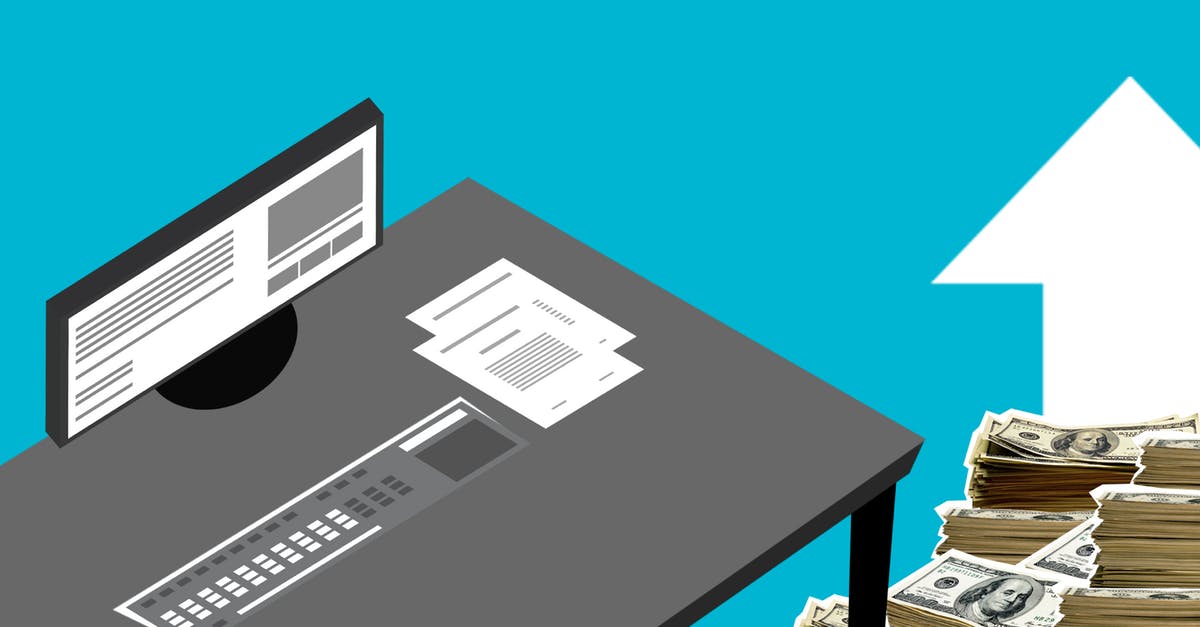
I got myself a 4K monitor and at its native resolution the Borderlands games give me low FPS:
- Borderlands GOTY Enhanced (remaster with all DLCs and support for high resolutions built-in)
- Borderlands 2
- with Borderlands 2 Ultra HD Texture Pack DLC
- Borderlands 2 VR (played with Valve Index at its native high resolution)
- Borderlands: The Pre-Sequel
In all 3 games at 3840x2160 resolution and all max graphics settings I get around 30-45 FPS. Just lowering the resolution to 2560x1440 gives me around 55 FPS, and going down to 1920x1080 gives >60 FPS.
Turning down all the graphics setting to low/off still gives me below 60 FPS on 3840x2160 resolution in all 3 games. Even without the HD texture packs.
Process Explorer is saying that the GPU is basically idle at 5-10% usage, while the CPU is working at around 20% total (6-core Intel i5-8400, for which 16% is 100% of a single core utilization, making it around 1.5 full core utilization). It seems like both games are bottlenecked by single-core CPU performance. What can I do to get better FPS?
Best Answer
You can disable the cel-shading post-processing effect if you don't mind losing that signature thick black outline on all 3D models. This improves framerate dramatically. For me, it jumped up to 80-120 in all 3 of these games.
There is already a Q&A about doing this but the asker specifically wanted to get rid of this effect not knowing it can actually boost FPS significantly, and that it works in all 3 games. Check it out here. The answer there also shows how it looks before and after.
Here's how to do it in all 3 games (assuming you're playing on PC via Steam):
Borderlands GOTY Enhanced
- Go to:
%userprofile%\Documents\My Games\Borderlands Game of the Year\WillowGame\Config\- (you can copy-paste this into your Windows Explorer window address bar)
- Find and make a backup copy of
WillowEngine.ini. If you don't see it there, launch the game at least once after installing, it should appear. - Find this text in it (mine was at line number 95):
DefaultPostProcessName=WillowEngineMaterials.WillowScenePostProcess
- Replace the value at the end with whatever:
DefaultPostProcessName=WillowEngineMaterials.WHATEVER
In my case it jumped from ~45 to ~90 FPS.
Borderlands 2 and Borderlands 2 VR
- Go to
%userprofile%\Documents\My Games\Borderlands 2\WillowGame\Config\ - Find and make a backup copy of
WillowEngine.ini. - Find this text (mine was at line number 133):
DefaultPostProcessName=WillowEngineMaterials.WillowScenePostProcess
- Replace with:
DefaultPostProcessName=WillowEngineMaterials.WHATEVER
For me the increase was from 30-45 to 75-100 FPS.
In VR with Valve Index the increase was about 40% extra FPS across different resolution percentage settings.
Borderlands: The Pre-Sequel
- Go to
%userprofile%\Documents\My Games\Borderlands The Pre-Sequel\WillowGame\Config\ - Find and make a backup copy of
WillowEngine.ini. - Find this text (mine was at line number 133 - wow, same as BL2!):
DefaultPostProcessName=WillowEngineMaterials.WillowScenePostProcess
- Replace with:
DefaultPostProcessName=WillowEngineMaterials.WHATEVER
For me it went up from 35-45 to 80-90 FPS.
I haven't had the chance to play the new Borderlands 3 but I assume they're reusing a lot of the same engine inner workings and configs as the 2 and Pre-Sequel, so in theory, it should also work for 3. I'll update this in about 5 months when it releases on Steam.
Pictures about "How to improve FPS in Borderlands 1, 2 (normal and VR) and Pre-Sequel on a high resolution 4K monitor on PC?"

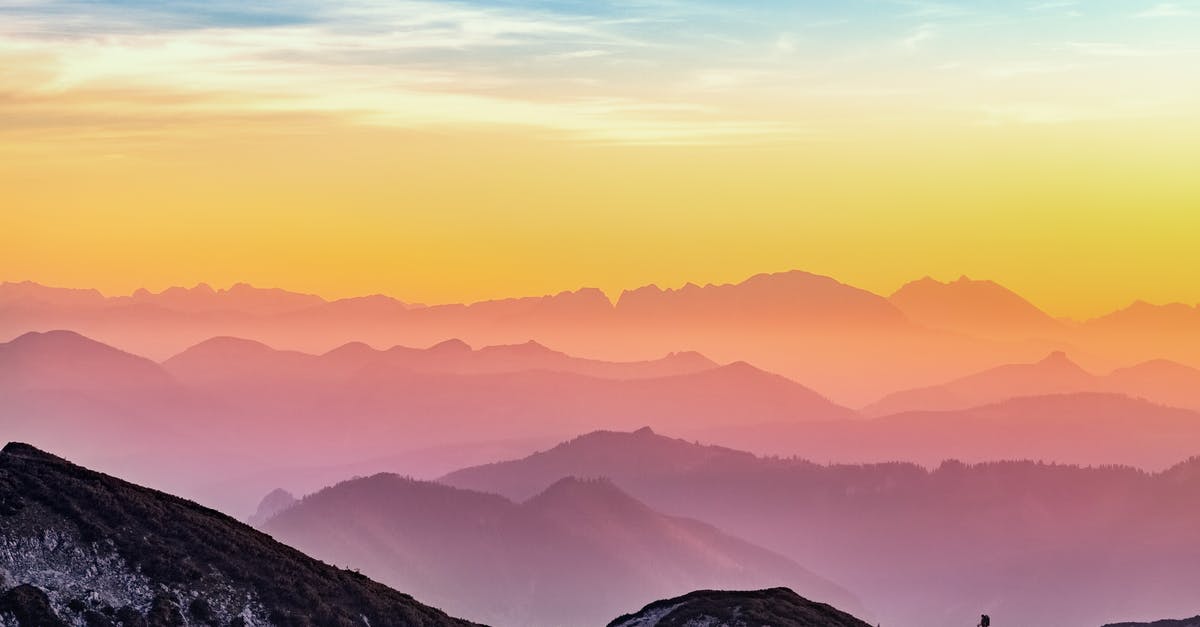

How can I make Borderlands 1 run better on PC?
"So apparently a main part of the lag in BL1 Enhanced co-op play is due to the VOIP using a extreme amount of packets(even when you "turn it off").How To Get Better FPS In Borderlands 2 (Surface Pr
Sources: Stack Exchange - This article follows the attribution requirements of Stack Exchange and is licensed under CC BY-SA 3.0.
Images: Monstera, Lum3n, Simon Berger, eberhard grossgasteiger
